Adobe Photoshop or Elements Tip from Designer Digitals:
How to use digital frames
You can also watch this tip on video on their blog: Digital Scrapbooking Frames and how to use them in Adobe Photoshop or PSE [Video]
If you are trying to frame a photo, here are a few pointers that make the task a bit easier. Begin by opening a document the size and shape of your choice. Open a photo and the digital .png format frame you want to use.
Make the photo the active document. Get the Move Tool and drag the photo down onto the new document. Next, make the frame the active layer and drag it onto the new document on top of the photo. If it comes in under the photo, simply drag the photo layer under the frame layer in the Layers Panel.
Target the photo layer and use the corner handles to resize the photo. Use the side handles to turn the photo, if needed.
Your photo may be sticking out behind the frame. To delete the section behind the frame, you can get the Eraser tool and use it to erase away the excess photo. A faster way, however, is to target the frame layer. Get the Wand tool and click inside the frame.
Select the inverse by pressing Ctrl Shift I (Mac: Cmd Shift I) on your keyboard. Now target the photo layer and press the Backspace or Delete key on your keyboard.
Note: If the frame contains a drop shadow, you may need to increase the size of the selection by choosing Select > Modify > Expand. Set the expansion to a few pixels - enough to include the shadowed section.
Next week we'll continue with a tutorial on how to load and use a digital brush.
I hope to use this blog to futher enhance our stores' other social media ... web site, Facebook Page, LinkedIn, Twitter etc.
Wednesday, February 10, 2010
Tuesday, February 9, 2010
Photo Tiles
Monday, February 8, 2010
Gift Ideas
8x8 book Summer Fun - What are you doing with your summer memories and pictures? Put them in a book and give it to your family as a Christmas gift.
11.5x8.5 Family Yearbook - Capture the year in a beautiful storybook that will be read for years to come AND be guilt free because you did something with your pictures.
Cookbook/planner - Gather favorite family/friends recipes and create a cookbook to give to friends on their birthday or to your mom/grandma for Christmas.
12x12 pages There are lots of fun home decor ideas you can do with 12x12 pages - this template is for a photo cube.
Fold Outs - Great gift for kids friends birthday parties or for grandma/great grandma for Christmas
Invitations/Postcards - Frame your invitation and give it to a friend or loved one.
Greeting Cards - Send a thinking of you card, get well soon, thank you card or just because card to someone you love. With Heritage Makers direct shipping you won't even have to leave your home!
11.5x8.5 Family Yearbook - Capture the year in a beautiful storybook that will be read for years to come AND be guilt free because you did something with your pictures.
Cookbook/planner - Gather favorite family/friends recipes and create a cookbook to give to friends on their birthday or to your mom/grandma for Christmas.
12x12 pages There are lots of fun home decor ideas you can do with 12x12 pages - this template is for a photo cube.
Fold Outs - Great gift for kids friends birthday parties or for grandma/great grandma for Christmas
Invitations/Postcards - Frame your invitation and give it to a friend or loved one.
Greeting Cards - Send a thinking of you card, get well soon, thank you card or just because card to someone you love. With Heritage Makers direct shipping you won't even have to leave your home!
Friday, February 5, 2010
How to use the Warp Tool in Photoshop or the Liquify Filter in PSE
Adobe Photoshop or Elements Tip from Designer Digitals:
How to use the Warp Tool in Photoshop or the Liquify Filter in PSE
You can also watch this tip on video on their blog: How to use the Warp Tool in Photoshop or the Liquify Filter in PSE [Video]
If you are looking for a fun way to add a little treat to your photos, try playing dress up in Photoshop! Adding fun elements like hats to your favorite subjects is quick and easy, but gives your photos a dramatic punch. Learning to use the Warp tool will help you make the hats fit onto your subjects' heads, making them look as if they belong there.
Begin by downloading images from the internet like these fun hats by Pattie Knox at Designer Digitals.
Felt Board Friends: Mad Hatters Christmas
Unzip your download, making a note of where you have stored the unzipped folder.
Open a photo and the hat images in Photoshop by selecting File > Open and browsing your computer for your unzipped folder. Select all of the images you want to import and click Open. The files will populate in your editing window.
Get the Move tool and drag a hat onto your photo. Resize the hat if needed by holding the Shift key as you drag a corner handle. The side handles can be used to twist or turn the image, but should not be used to resize it since it can distort the image.
Zoom in close to your hat by pressing Ctrl + (Mac: Cmd +) several times. Then select the hat layer and choose Edit > Transform > Warp to activate the Warp tool. This places a grid over your image.
Select Warp: Custom in the Options bar and then use the Move tool to click and drag the squares of the grid until the hat is form-fitted to your subject's head.
When you are satisfied, click the check mark in the Options Bar to confirm the warp.
The Transform >Warp tool is available only in the full version of Photoshop. If you are working in Photoshop Elements, you can get reasonably good results using the Liquify Filter.
After dragging the hat onto the photo with the Move tool, select the hat layer and then choose Filter > Distort > Liquify from the Menu Bar. Click the Warp tool which looks like a pointer finger and use it to push the pixels forward. In the Tool Options section, adjust the brush size and pressure of the tool, as needed.
Click OK to apply the changes to your actual image. You'll need to use trial and error to get the warp right since you can only see one layer at a time in the filter.
If you enjoyed playing with paper dolls when you were young, this technique is sure to bring back a few happy memories.
How to use the Warp Tool in Photoshop or the Liquify Filter in PSE
You can also watch this tip on video on their blog: How to use the Warp Tool in Photoshop or the Liquify Filter in PSE [Video]
If you are looking for a fun way to add a little treat to your photos, try playing dress up in Photoshop! Adding fun elements like hats to your favorite subjects is quick and easy, but gives your photos a dramatic punch. Learning to use the Warp tool will help you make the hats fit onto your subjects' heads, making them look as if they belong there.
Begin by downloading images from the internet like these fun hats by Pattie Knox at Designer Digitals.
Felt Board Friends: Mad Hatters Christmas
Unzip your download, making a note of where you have stored the unzipped folder.
Open a photo and the hat images in Photoshop by selecting File > Open and browsing your computer for your unzipped folder. Select all of the images you want to import and click Open. The files will populate in your editing window.
Get the Move tool and drag a hat onto your photo. Resize the hat if needed by holding the Shift key as you drag a corner handle. The side handles can be used to twist or turn the image, but should not be used to resize it since it can distort the image.
Zoom in close to your hat by pressing Ctrl + (Mac: Cmd +) several times. Then select the hat layer and choose Edit > Transform > Warp to activate the Warp tool. This places a grid over your image.
Select Warp: Custom in the Options bar and then use the Move tool to click and drag the squares of the grid until the hat is form-fitted to your subject's head.
When you are satisfied, click the check mark in the Options Bar to confirm the warp.
The Transform >Warp tool is available only in the full version of Photoshop. If you are working in Photoshop Elements, you can get reasonably good results using the Liquify Filter.
After dragging the hat onto the photo with the Move tool, select the hat layer and then choose Filter > Distort > Liquify from the Menu Bar. Click the Warp tool which looks like a pointer finger and use it to push the pixels forward. In the Tool Options section, adjust the brush size and pressure of the tool, as needed.
Click OK to apply the changes to your actual image. You'll need to use trial and error to get the warp right since you can only see one layer at a time in the filter.
If you enjoyed playing with paper dolls when you were young, this technique is sure to bring back a few happy memories.
Monday, February 1, 2010
Share the Love with Haiti
Share the Love with Haiti this February!
In conjunction with the “Fall in Love with Geneva” campaign in Geneva, Illinois, Image Awards & Engraving, Inc. will be sponsoring "Share the Love with Haiti", a charity drive for the victims of Haiti. The company will match, dollar for dollar, the first $500 in contributions collected at their store during the month of February, 2010.
Donations may be mailed or dropped off at their retail location:
622 W. State Street, Geneva, IL 60134
Please make checks payable to the American Red Cross.
Even if you can't contribute monetarily, you can still "share the love" by pasting this message into your newsfeeds, blogs or twitter accounts.
In the words of Stevie Wonder "A whole lotta little makes a whole lotta lot" !
We can make difference!
In conjunction with the “Fall in Love with Geneva” campaign in Geneva, Illinois, Image Awards & Engraving, Inc. will be sponsoring "Share the Love with Haiti", a charity drive for the victims of Haiti. The company will match, dollar for dollar, the first $500 in contributions collected at their store during the month of February, 2010.
Donations may be mailed or dropped off at their retail location:
622 W. State Street, Geneva, IL 60134
Please make checks payable to the American Red Cross.
Even if you can't contribute monetarily, you can still "share the love" by pasting this message into your newsfeeds, blogs or twitter accounts.
In the words of Stevie Wonder "A whole lotta little makes a whole lotta lot" !
We can make difference!
Saturday, January 23, 2010
Verse a Day
Verse a Day Submitted by Tanya Teichroeb
Using a deck of cards, create a pack of inspirational thoughts. You can decorate the cards with scenic or family photos. Then, put the deck in a business card holder. You can put the cards in the window or on your desk. Then just rotate the cards for a new inspirational thought. You have enough cards to rotate for 54 days or weeks.
Make your own at http://www.MakeYourMomentsLast.com
Using a deck of cards, create a pack of inspirational thoughts. You can decorate the cards with scenic or family photos. Then, put the deck in a business card holder. You can put the cards in the window or on your desk. Then just rotate the cards for a new inspirational thought. You have enough cards to rotate for 54 days or weeks.
Make your own at http://www.MakeYourMomentsLast.com
Wednesday, January 20, 2010
Placemats
Sunday, January 17, 2010
How to fade filters in Photoshop and PSE
Adobe Photoshop or Elements Tip of the Week from Designer Digitals:
How to fade filters in Photoshop and PSE
You can also watch this tip on video on their blog: How to fade filters in Photoshop and PSE [Video]
We all have a pair of favorite jeans - the comfy ones that started out with a deep blue hue, but each memory you've made in them has faded them just a bit. A family picnic, going to the show, pizza and video nights have rendered them the perfect shade of blue.
Like the color of your jeans, you can make your Photoshop filter effect the perfect intensity as well.
Last week's tip covered how to multiply filter effects by re-running them. Today's tip helps you fade the filter down when the effect is too extreme.
To begin, open a photo in Photoshop and select Filter from the Menu bar. Run a filter by clicking the category and filter name. Make adjustments in the filter dialog box and click OK.
To fade the effect, press Ctrl Shift F (Mac: Cmd Shift F) on the keyboard. This activates the Fade dialog box. With the Mode set to Normal, move the Opacity slider to achieve the look you want.
Using this shortcut allows you to decrease the intensity of your filter without having to undo and readjust the filter settings by opening the filter dialog.
In Photoshop Elements, the best way to fade a filter is to use the Layers Panel Opacity slider feature using these steps.
Open a photo and duplicate it by pressing Ctrl J (Mac: Cmd J) on the keyboard.
Target the photo copy and run a filter.
Decrease the opacity of the filter layer by dragging the Opacity slider(in the Layers Panel) to the left.
Some Photoshop users prefer this method since it's a nondestructive way of fading filters.
I find this shortcut especially helpful when I have rerun a filter. Sometimes once is not enough, but twice is too strong. Fading the rerun might give you just the concentration you want.
How to fade filters in Photoshop and PSE
You can also watch this tip on video on their blog: How to fade filters in Photoshop and PSE [Video]
We all have a pair of favorite jeans - the comfy ones that started out with a deep blue hue, but each memory you've made in them has faded them just a bit. A family picnic, going to the show, pizza and video nights have rendered them the perfect shade of blue.
Like the color of your jeans, you can make your Photoshop filter effect the perfect intensity as well.
Last week's tip covered how to multiply filter effects by re-running them. Today's tip helps you fade the filter down when the effect is too extreme.
To begin, open a photo in Photoshop and select Filter from the Menu bar. Run a filter by clicking the category and filter name. Make adjustments in the filter dialog box and click OK.
To fade the effect, press Ctrl Shift F (Mac: Cmd Shift F) on the keyboard. This activates the Fade dialog box. With the Mode set to Normal, move the Opacity slider to achieve the look you want.
Using this shortcut allows you to decrease the intensity of your filter without having to undo and readjust the filter settings by opening the filter dialog.
In Photoshop Elements, the best way to fade a filter is to use the Layers Panel Opacity slider feature using these steps.
Open a photo and duplicate it by pressing Ctrl J (Mac: Cmd J) on the keyboard.
Target the photo copy and run a filter.
Decrease the opacity of the filter layer by dragging the Opacity slider(in the Layers Panel) to the left.
Some Photoshop users prefer this method since it's a nondestructive way of fading filters.
I find this shortcut especially helpful when I have rerun a filter. Sometimes once is not enough, but twice is too strong. Fading the rerun might give you just the concentration you want.
Friday, January 15, 2010
Scanning Services
Monday, January 11, 2010
How to Re-Run Filters in Adobe Photoshop and PSE
Adobe Photoshop or Elements Tip of the Week from Desinger Digitals:
How to Re-Run Filters in Adobe Photoshop and PSE
You can also watch this tip on video on their blog: How to Re-Run Filters in Adobe Photoshop and PSE [Video]
What fun I've had with my family during the holidays, snuggling up on the couch and watching re-runs of all of our favorite Christmas shows.
It's fun to watch Photoshop re-runs, too. When you are working with filters, you can run the filter again using an easy shortcut.
To begin, open a photo and select Filter from the Menu bar. Run a filter by clicking the category and filter name. Make adjustments in the filter dialog box and click OK.
To exaggerate the effect, rerun the filter by pressing Ctrl F (Mac: Cmd F).
If you have the History panel open, you'll see that the filter has been added a second time. Looking at the photo, you can see that the filter effect has been doubled, as well.
You can also run the effect on another photo by opening a second photo and pressing Ctrl F (Mac: Cmd F).
Until you run a different filter or restart Photoshop, the shortcut will continue to run the last filter using the setting adjustments.
To run the same filter with new adjustments, simply click Ctrl Alt F (Mac: Cmd Opt F) to run the filter with the filter dialog box.
I find the filter re-run especially helpful when running filters like Unsharp Mask. Sometimes one pass is not strong enough to achieve the effect you want. Now you'll know how to multiply the effect with just two keystrokes.
How to Re-Run Filters in Adobe Photoshop and PSE
You can also watch this tip on video on their blog: How to Re-Run Filters in Adobe Photoshop and PSE [Video]
What fun I've had with my family during the holidays, snuggling up on the couch and watching re-runs of all of our favorite Christmas shows.
It's fun to watch Photoshop re-runs, too. When you are working with filters, you can run the filter again using an easy shortcut.
To begin, open a photo and select Filter from the Menu bar. Run a filter by clicking the category and filter name. Make adjustments in the filter dialog box and click OK.
To exaggerate the effect, rerun the filter by pressing Ctrl F (Mac: Cmd F).
If you have the History panel open, you'll see that the filter has been added a second time. Looking at the photo, you can see that the filter effect has been doubled, as well.
You can also run the effect on another photo by opening a second photo and pressing Ctrl F (Mac: Cmd F).
Until you run a different filter or restart Photoshop, the shortcut will continue to run the last filter using the setting adjustments.
To run the same filter with new adjustments, simply click Ctrl Alt F (Mac: Cmd Opt F) to run the filter with the filter dialog box.
I find the filter re-run especially helpful when running filters like Unsharp Mask. Sometimes one pass is not strong enough to achieve the effect you want. Now you'll know how to multiply the effect with just two keystrokes.
Saturday, January 2, 2010
Magnetized Organizer
Magnetized Organizer - Images and instructions attached- If you would like the template, please check the Template Gallery - if not found, please contact me and I will get it to you.
Friday, January 1, 2010
a Dozen things to do
Have a crafty urge but not sure what to do with it? Looking for fun, new projects to start this summer? Looking for new ways to use Heritage Makers Products?
Look no further. We've got a dozen ideas that will keep your craft crave busy.
Sometimes the best way to find a story is to make the story. You can have tons of fun by making games, books, and decorations for family time, your business, clubs, and more. You can even bring the family into all the fun. Laugh, sing, and play together while creating lasting memories. And who knows, the time you spend together creating may make a perfect addition to your book collection.
#1 - 54 IDEAS FOR PLAYING CARDS
Becky has some great ideas for playing cards and is making a deck to illustrate 54 examples. Already she has completed 21 cards.Her deck includes: 1) Girl Calling Cards, 2) Boy Calling Cards, 3) Adult Calling Cards, 4) Kid Gift Tags, 5) Adult Gift Tags, 6) Christmas Gift Tags, 7) Valentines, 8) Boy Chores, 9) Girl Chores, 10) Kid Coupons, 11) Love Coupons, 12) ABC Flash Cards, 13) Math Flash Cards, 14) Address Change Cards, 15) Graduation Contact Cards, 16) Conversation Starters, 17) Place Settings, 18) Book Loan Cards, 19) Seed Reminders, 20) Luggage Tags, 21) Room Fairy Cards, 22) Family Trivia, 23) Business Cards, 24) 52 Weeks To Do, 25) Fly Lady Routines, 26) Clue Game, 27) Sports Trading Cards, 28) Punch Cards, 29) Trivia, 30) Matching Game, 31) Birth Announcements, 32) Exercises, 33) Year Round Fun, 34) Prayer Reminders, 35) Recipes, 36) Dry Mix Ingredients, 37) Bible in a Year, 38) Lunch Notes, 39) Teacher Passes, 40) Teacher Gifts, 41) Coach Gifts, 42) Sales Motivation Cards, 43) Scavenger Hunt, 44) Grocery Staples, 45) Graduation Invites, 46) Thank You Cards, 47) Courtesy of... 48) Sports Plays, 49) Kids Art Work, 50) Bucket List, 51) Alzheimer's Patient Memory Cards, 52) Family Reunion Name Cards, 53) Dog Play Dates, and 54) Gift Cards.
#2 - PARTY PLANNER
#2 - PARTY PLANNER
Gene is going to create a party planner with the cookbook/journal. The party planner will include sets of pages to write in checklists for food, decorations, themes, notes for future parties, etc. Another section will be for jotting down ideas, another for lists of websites to check out, another for favorite drink and food recipes, and yet another to place ideas pulled from magazines.
#3 - AMERICAN FLAG
#3 - AMERICAN FLAG
SUBMITTED BY ANNIE GOLDMAN
Using the 18x24 poster and over 225 family photos, Annie made an American flag
#4 - BABY'S FIRST YEAR
SUBMITTED BY IVY BRIDGES
Using the 18x24 poster and over 225 family photos, Annie made an American flag.
#5 - "FAMILY TALK"
SUBMITTED BY KIM BERWALD-VIAR
Kim created a game for elementary age kids with the playing cards. "Family Talk" uses all 52 cards, each with a different question on it. The questions are used as conversation starters for dinnertime with the children. Each night they pull one card from the deck and everyone at the table answers the question.
Examples of questions are:
What is peace?
Which one of the Seven Dwarfs are you most like?
When you have a problem, who can you go to?
What is your best motivator?
What is peace?
Which one of the Seven Dwarfs are you most like?
When you have a problem, who can you go to?
What is your best motivator?
#6 - TRADING CARDS
"I participate in Agility Training and Trials with my golden retriever Marley. When we register and get called to the line it is always done in the dog's name. Hence, all of the participants tend to remember the dogs, not the humans."I have used the playing cards to create trading cards that have a photo of the dog participating in agility and any information about the dog such as birth date, owner's name, titles earned, recognitions, accomplishments, etc. Because playing cards come in packages of 52, a couple owners have ordered together; each takes a suit or two, making the product affordable to most participants."I have also used this product as one of the items I use in raising funds for our club."
#7 - BROCHURES SUBMITTED BY KIM BERWALD-VIAR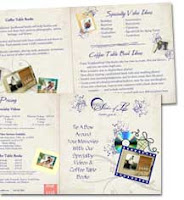
#7 - BROCHURES SUBMITTED BY KIM BERWALD-VIAR
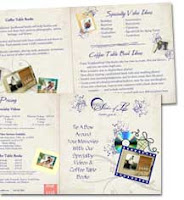
Kim created something a little different with the 3 Fold. She owns a specialty videography company and needs, not a lot of brochures, just about 100. The problem is that the brochures are always changing and she has to use different ones for different trade shows and other events.So, she made brochures using the 3 Fold. The custom-made brochures work perfectly and are nice quality—better than printed tri-folds from her office printer or from an expensive printing company. The 3 Folds work great for Kim's business plan and she sees a lot of potential for company and personal use.
#8 - CHRISTMAS ORNAMENTS
SUBMITTED BY LYNN THIBAULT
Last Christmas Lynn used the playing cards to make Christmas ornaments. She put a picture of her kids on one side and on the other she put warm wishes. When she received the printed cards, she hung a plastic snowflake on the bottom of each card. She added a hook at the top and hung the card ornaments on the tree. Her family and friends loved the idea and this year want to give Lynn a picture of themselves so she can make new ornaments to add to her tree.
#9 - LEARNING CARDS
SUBMITTED BY CATHI KERSHNER
Cathi is a home school mom who found a great use for the playing cards. She split the deck in half and used 26 cards for the printed alphabet and the other 26 for the cursive alphabet. The cards are great for practice and memory games.
#10 - FLIP BOOKS
SUBMITTED BY ANNA DEMILLE
Anna used a camera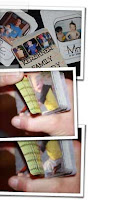 that takes rapid shots to take pictures of her kids. She used the pictures and the playing cards to make flipbooks. Her kids love it. She says, "It's like handheld movies of themselves."
that takes rapid shots to take pictures of her kids. She used the pictures and the playing cards to make flipbooks. Her kids love it. She says, "It's like handheld movies of themselves."
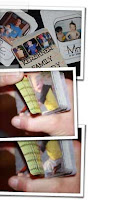 that takes rapid shots to take pictures of her kids. She used the pictures and the playing cards to make flipbooks. Her kids love it. She says, "It's like handheld movies of themselves."
that takes rapid shots to take pictures of her kids. She used the pictures and the playing cards to make flipbooks. Her kids love it. She says, "It's like handheld movies of themselves."She also came up with the idea for two other great ideas:
Use two 3 Folds to make a giant die
Make a message board by wrapping ribbon in a diamond pattern around one of the wrapped canvases; reinforce the back with a few layers of corkboard.
Use two 3 Folds to make a giant die
Make a message board by wrapping ribbon in a diamond pattern around one of the wrapped canvases; reinforce the back with a few layers of corkboard.
#11 - LEGACY BOOK
"A picture of my deceased parents hangs on the wall in my living room and my four year old and I talk about them often. Not a day goes by that he doesn't look at those pictures and mention a story I've told. With that in mind, I'm always looking for that perfect Christmas gift for my brother and sister. Their needs are met and it's not easy to find the gift they will truly enjoy."So, I put the two ideas together. A storybook of our parents' legacy begins with them as children, outlining some significant events in their life while growing up, while in the military, going to school, their wedding, their children, and their grandchildren. I asked each sibling to write favorite memories to include. The most fun was learning what character trait each of them believes they have from each parent. I thought this would be a perfect way not only to memorialize my parents' enriching life, but a way for us to keep their memory alive through stories with their grandchildren, some of whom never got to meet them. I plan to give a book to each family for Christmas."
#12 - FAMILY REUNION RECAP BOOK
SUBMITTED BY WENDY K. BROWN"
Last year at our Peterson family reunion we had everyone write [their] memories and how they are related [to the family] on sheets of colored paper. Then we scanned them. We also took many photos."I am compiling some old, rare photos of generations past and new photos from last year—as well as the papers that were written last year. I will leave some room [in the book] for more notes from this year. I will also be putting in the back a list of all known contact info and leave room for any additional info."
Subscribe to:
Posts (Atom)






