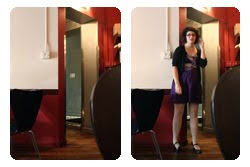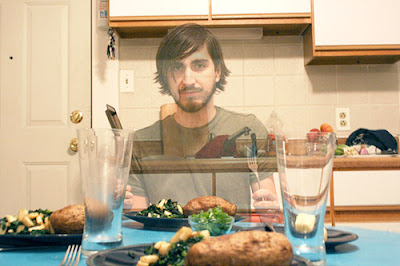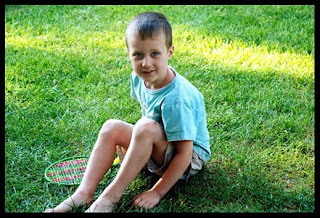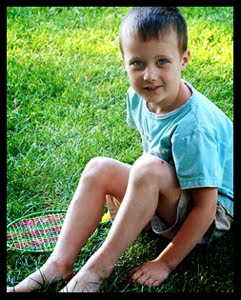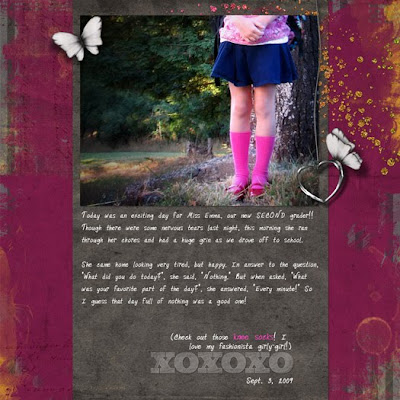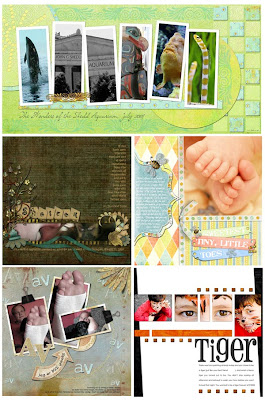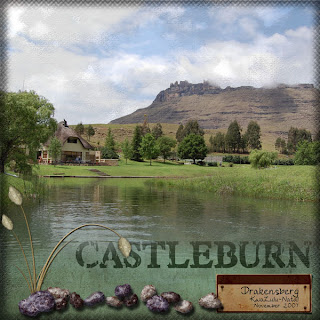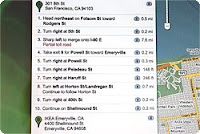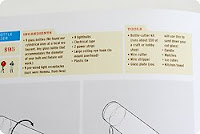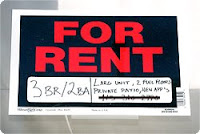A fun & timely tip from the folks at Photojoto ...
(This idea came from reader
Julliette)
This tutorial is not for the faint of heart.
We’re about to tell you how to photograph a ghost and it’s going to be terrifying(ly simple).
In just three little steps you can have a photo of a real live ghost that looks a lot like one of your real live friends.
A photo so spooky it’ll send you running for mommy (to get her to pose for more ghosty photos).
Step One: Take your best shot (and then take it again)!
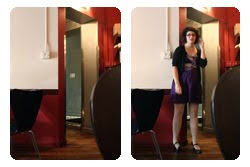
This is the big secret right here.
Don’t tell anyone, but you’re going to need to take two photos of almost the exact same thing.
You need one photo of your friend (soon to be ghost) and a photo of the exact same thing, minus the friend.
The easiest way to achieve this is to put your camera on
some kind of
tripod, or set it on a table, or on the ground. Anywhere stable really (i.e. not your hot little hands).
Now that your camera is stable, take a photo. Done.
Make sure everything in the shot stays consistent. No cars driving by in the background, no wind blowing the trees every which way, no gophers poking’ their darling little heads up out of the ground…
Now, put your buddy in front of the lens and take a second shot.
Step Two: Layering (easy as cake)
So, once you’ve got the two photos into your compy, it’s time to layer away.
You want to get the photo with your friend layered on top of the photo that is friend-free.
You can use Photoshop or Gimp or any program that lets you work with layers.
The process is pretty simple: Open photo number one (no friend). Open photo two (hello friend!). Select-all of photo two and copy. Now click back on over to photo one and paste.
Shazam. Magic. A new layer is born.
Step Three: Hold on to your hat
It’s about to get spooky. Just adjust the opacity of the top layer to somewhere around the 50% mark.
In Photoshop and Gimp, the opacity slider is right on the layers palette. (You can see it up there in the photo for step two).
Everything that is in both layers will look just the same. Your friend will fade… What you’re left with is one friendly ghost!
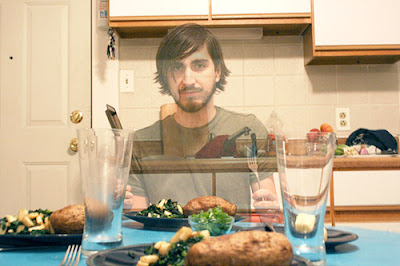
Step Three.2: Bonus!
Turn your pal into a headless horseman!!! No head! Probably, no horse either (unless you have access to a ranch).
Follow steps one and two and then… Bust out that eraser tool.
Simply erase away your friend’s head. No head!